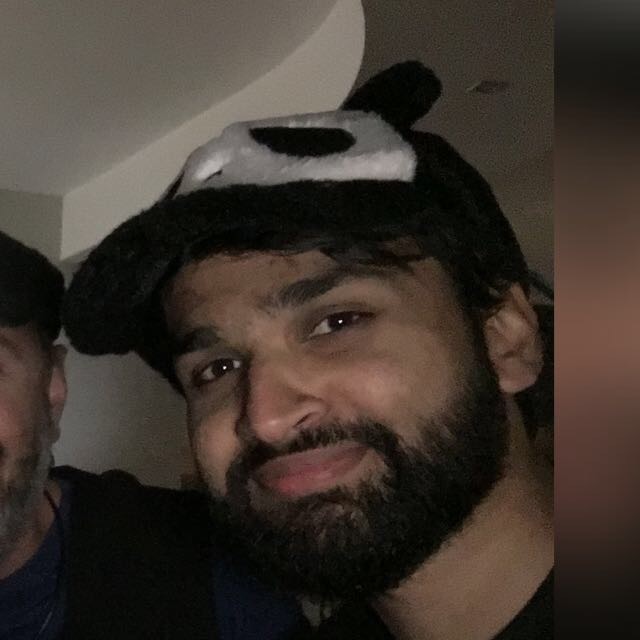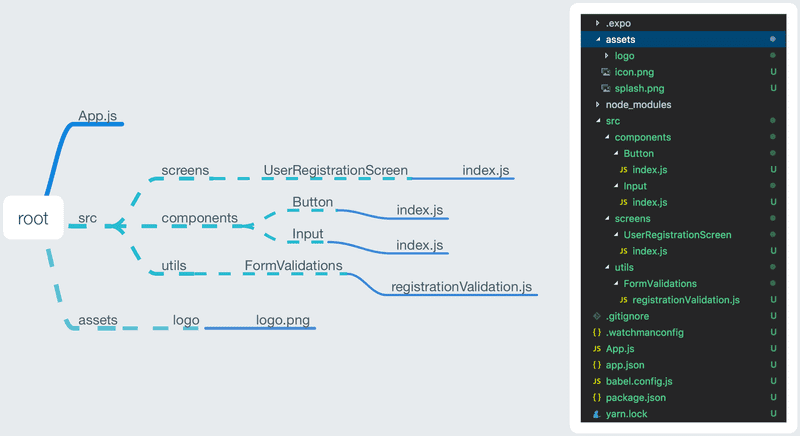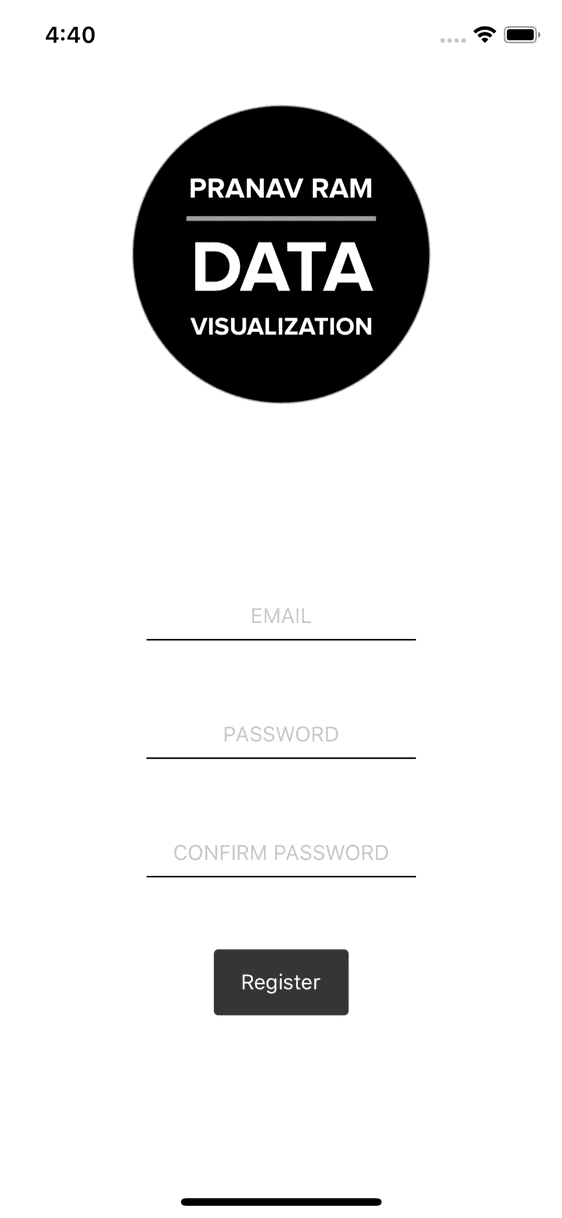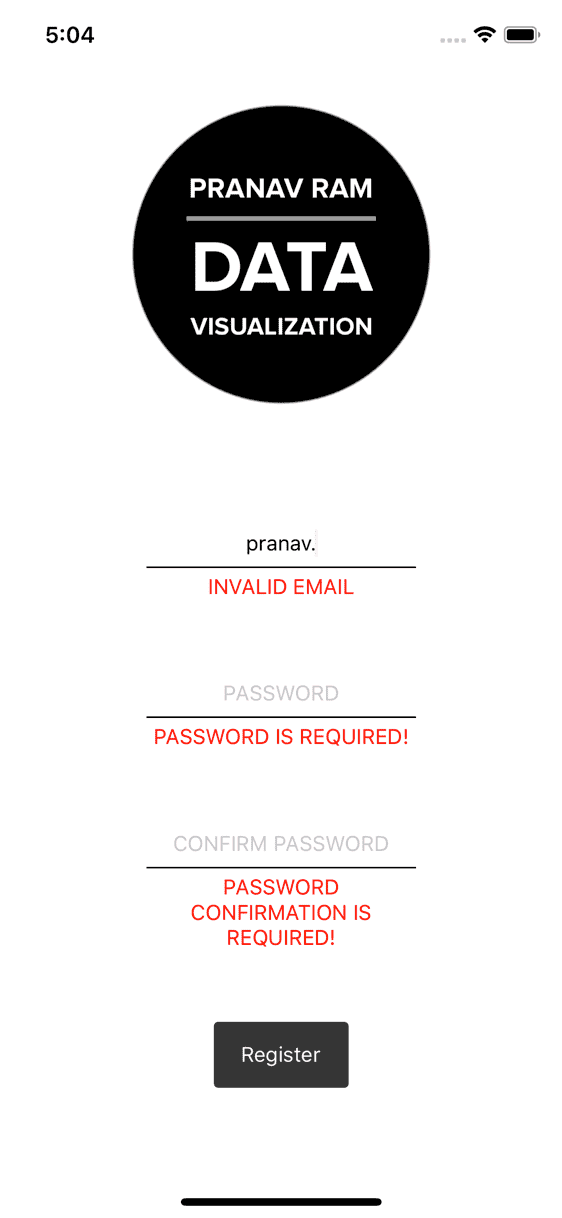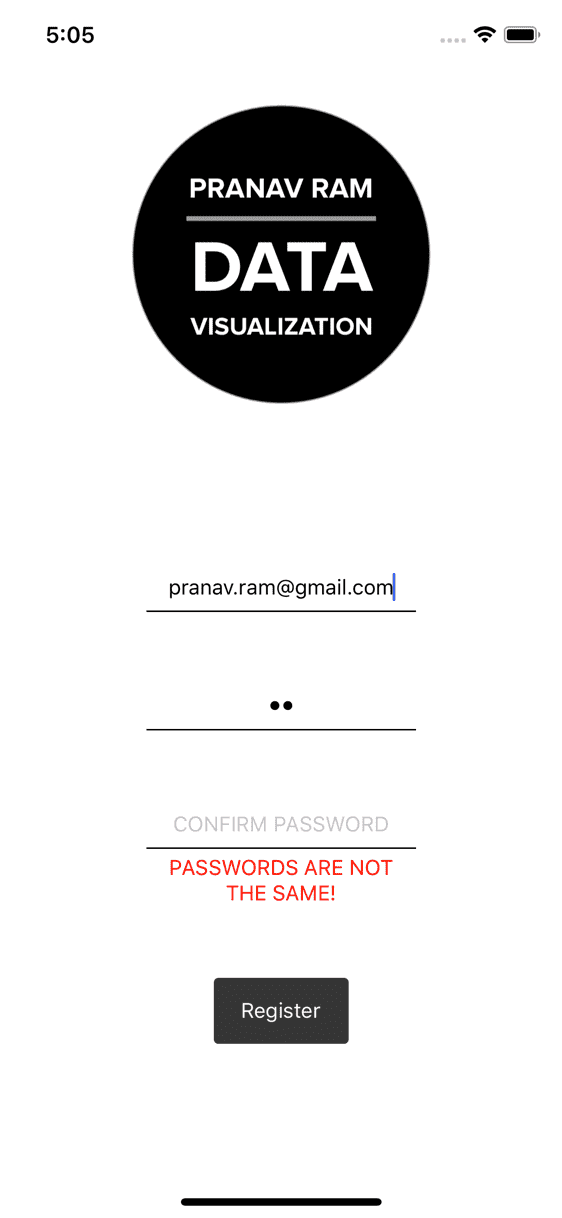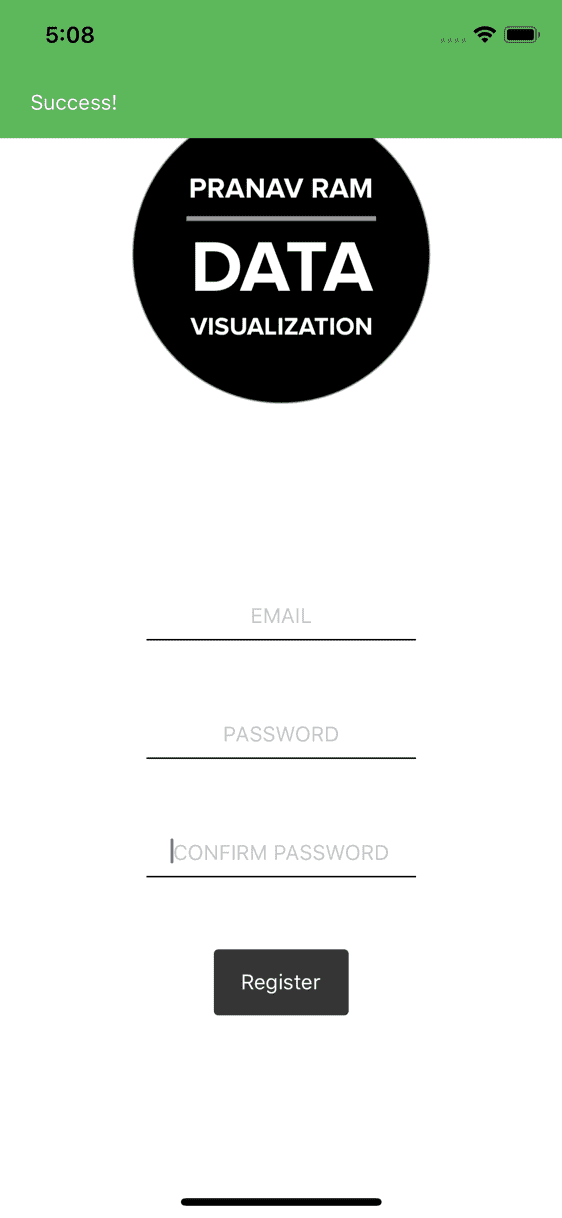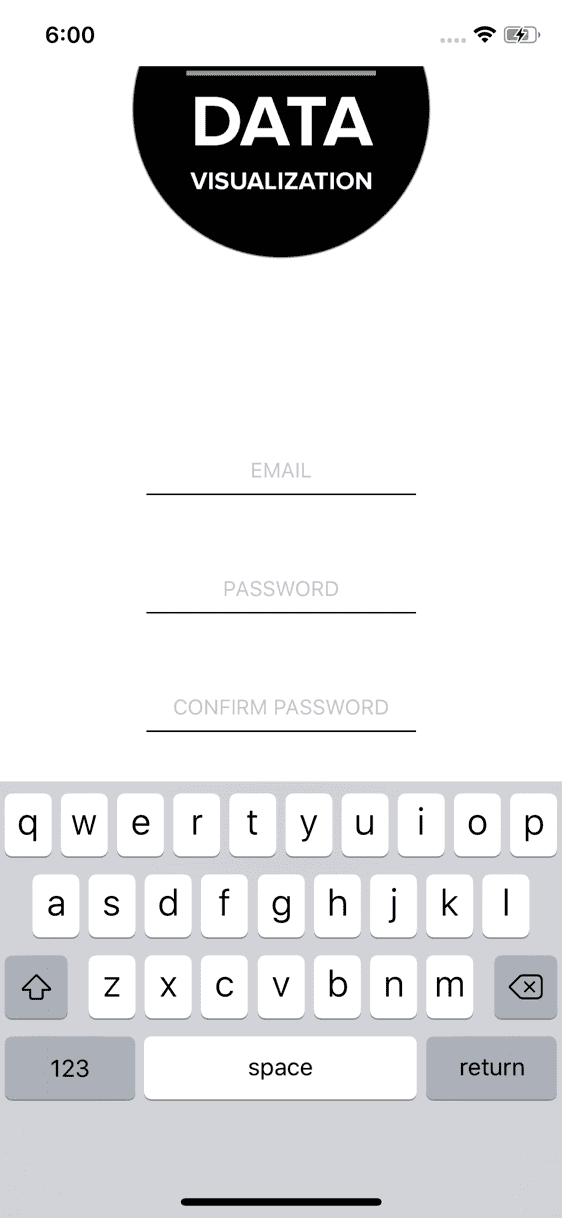Forms in React Native with Formik and Yup
This post will get you up to speed using Formik and Yup to make form management easy. I'm using React Native in this post but all this should apply to React as well.
Goals
-
Create a registration form in React Native using Formik and Yup
- The form will include a user's email, password and a password confirmation with the necessary validations
- Errors to guide the user to a successful form submission
Prerequisites
Optional: Install expo-cli
npm i -g expo-cliCreate a new project and install the dependencies
expo initnpm i -S formik yup react-native-flash-message react-native-keyboard-aware-scroll-view
OR
yarn add formik yup react-native-flash-message react-native-keyboard-aware-scroll-viewProject Structure
The following project map should give you a good understanding of where the files are located in case you get stuck.
Walkthrough
Add the Button and Input components
The Button component will be used for our form submission while the Input component will be used by the email, password and password confirmation inputs.
src/components/Button/index.js
import React from 'react';
import { TouchableOpacity, Text, StyleSheet } from 'react-native';
import PropTypes from 'prop-types';
const Button = props => {
return (
<TouchableOpacity style={styles.button} onPress={props.onClick}>
<Text style={styles.buttonText}>{props.text}</Text>
</TouchableOpacity>
);
};
Button.propTypes = {
onClick: PropTypes.func,
text: PropTypes.string
};
const styles = StyleSheet.create({
button: {
height: 44,
width: 90,
backgroundColor: '#353535',
borderRadius: 3,
justifyContent: 'center',
alignItems: 'center',
marginBottom: 0
},
buttonText: {
color: 'white'
}
});
export default Button;src/components/Input/index.js
import React from 'react';
import { View, TextInput, StyleSheet } from 'react-native';
import PropTypes from 'prop-types';
const Input = props => {
return (
<View style={styles.inputContainer}>
<TextInput
secureTextEntry={props.password} underlineColorAndroid="rgba(0,0,0,0)"
style={styles.input}
autoCapitalize="none"
placeholder={props.placeholder}
onChangeText={props.onChangeText}
value={props.value}
/>
</View>
);
};
Input.propTypes = {
placeholder: PropTypes.string.isRequired,
onChangeText: PropTypes.func,
value: PropTypes.string
password: PropTypes.bool
};
const styles = StyleSheet.create({
inputContainer: {
width: '100%',
borderBottomWidth: 1
},
input: {
textAlign: 'center',
height: 30
}
});
export default Input;Everything should look pretty straightforward. The only point of interest is on line 9 to differentiate between a regular input and the password input. Here we expect a prop password to be present when we want the secureTextEntry flag to be active
Setup the User Registration Screen
src/screens/UserRegistrationScreen/index.js
import React from 'react';
import { SafeAreaView, View, StyleSheet, Image, Text } from 'react-native';
import Button from '../../components/Button';
import Input from '../../components/Input';
const logo = require('../../../assets/logo/logo.png');
export default class UserRegistration extends React.Component {
render() {
return (
<SafeAreaView style={styles.container}>
<Image source={logo} resizeMode="contain" style={styles.logo} />
<View style={styles.formWrapper}>
<View style={styles.inputWrapper}>
<Input
placeholder="EMAIL"
/>
</View>
<View style={styles.inputWrapper}>
<Input
placeholder="PASSWORD"
password
/>
</View>
<View style={styles.inputWrapper}>
<Input
placeholder="CONFIRM PASSWORD"
password
/>
</View>
<Button text="Register" />
</View>
</SafeAreaView>
);
}
}
const styles = StyleSheet.create({
container: {
flex: 1,
justifyContent: 'space-between',
alignItems: 'center',
backgroundColor: 'white',
width: '100%'
},
logo: {
width: 200
},
formWrapper: {
flex: 1,
justifyContent: 'center',
alignItems: 'center',
width: '100%'
},
inputWrapper: {
marginBottom: 48,
width: 180
}
});We then need to edit the App.js file to render our Registration screen
App.js
import React from 'react';
import { StyleSheet, Text, View } from 'react-native';
import UserRegistration from './src/screens/UserRegistrationScreen';
export default class App extends React.Component {
render() {
return (
<View style={styles.container}>
<UserRegistration />
</View>
);
}
}
const styles = StyleSheet.create({
container: {
flex: 1,
backgroundColor: '#fff',
alignItems: 'center',
justifyContent: 'center'
}
});After all this, you'll be greeted with the follow non-functioning, albeit pretty, registration page.
Moving on, we'll now introduce Formik and Yup to help us with the form management
src/screens/UserRegistrationScreen/index.js
import React from 'react';
import { SafeAreaView, View, StyleSheet, Image, Text } from 'react-native';
import { Formik } from 'formik';
import Button from '../../components/Button';
import Input from '../../components/Input';
const logo = require('../../../assets/logo/logo.png');
export default class UserRegistration extends React.Component {
render() {
return (
<SafeAreaView style={styles.container}>
<Image source={logo} resizeMode="contain" style={styles.logo} />
<Formik initialValues={{ email: '', password: '', passwordConfirm: '' }} onSubmit={(values, { resetForm }) => {
console.log(values);
resetForm({});
}}
>
{({ handleSubmit, handleChange, values }) => (
<View style={styles.formWrapper}>
<View style={styles.inputWrapper}>
<Input placeholder="EMAIL" onChangeText={handleChange('email')}
value={values.email}
/>
</View>
<View style={styles.inputWrapper}>
<Input placeholder="PASSWORD" password
onChangeText={handleChange('password')}
value={values.password}
/>
</View>
<View style={styles.inputWrapper}>
<Input placeholder="CONFIRM PASSWORD" password
onChangeText={handleChange('passwordConfirm')}
value={values.passwordConfirm}
/>
</View>
<Button onClick={handleSubmit} text="Register" />
</View>
)}
</Formik>
</SafeAreaView>
);
}
}
const styles = StyleSheet.create({
container: {
flex: 1,
justifyContent: 'space-between',
alignItems: 'center',
backgroundColor: 'white',
width: '100%'
},
logo: {
width: 200
},
formWrapper: {
flex: 1,
justifyContent: 'center',
alignItems: 'center',
width: '100%'
},
inputWrapper: {
marginBottom: 48,
width: 180
}
});In this instance we use Formik as a HOC (Higher Order Component) that takes a few props, such as the initial values, submission handler, validation (which we'll get to in a bit), etc and injects some useful parameters that help with managing our form.
Our intial values are email, password and passwordConfirm.
handleChange let's us capture changes in the input fields for each entry. handleChange('email') stores changes in the email field; handleChange('password') and handleChange('passwordConfirm') do the same for the password and passwordConfiirm fields.
The fields in the values argument are passed to their respective inputs to ensure the stateless components reflect the correct value. This is useful when we need to reset the form. Without explicity resetting the inputs, they'll continue to store the user entered values.
With all this work, we haven't done much from a functionality standpoint. The only difference now is that the form values will be reset on tapping the Register button.
Let's change that
import React from 'react';
import { SafeAreaView, View, StyleSheet, Image, Text } from 'react-native';
import { Formik } from 'formik';
import Button from '../../components/Button';
import Input from '../../components/Input';
import validate from '../../utils/FormValidations/registrationValidation';
const logo = require('../../../assets/logo/logo.png');
export default class UserRegistration extends React.Component {
render() {
return (
<SafeAreaView style={styles.container}>
<Image source={logo} resizeMode="contain" style={styles.logo} />
<Formik initialValues={{ email: '', password: '', passwordConfirm: ''
}}
onSubmit={(values, { resetForm }) => {
console.log(values);
resetForm({});
}}
validate={validate}
>
{({ handleSubmit, handleChange, errors, values, touched }) => (
<View style={styles.formWrapper}>
<View style={styles.inputWrapper}>
<Input
placeholder="EMAIL"
onChangeText={handleChange('email')}
value={values.email}
{errors.email && touched.email && ( <Text style={styles.errorInput}> {errors.email.toUpperCase()} </Text> )}
</View>
<View style={styles.inputWrapper}>
<Input
placeholder="PASSWORD"
password
onChangeText={handleChange('password')}
value={values.password}
{errors.password && touched.password && ( <Text style={styles.errorInput}> {errors.password.toUpperCase()} </Text> )}
</View>
<View style={styles.inputWrapper}>
<Input
placeholder="CONFIRM PASSWORD"
password
onChangeText={handleChange('passwordConfirm')}
value={values.passwordConfirm}
{errors.passwordConfirm && touched.passwordConfirm && ( <Text style={styles.errorInput}> {errors.passwordConfirm.toUpperCase()} </Text> )}
</View>
<Button onClick={handleSubmit} text="Register" />
</View>
)}
</Formik>
</SafeAreaView>
);
}
}
const styles = StyleSheet.create({
container: {
flex: 1,
justifyContent: 'space-between',
alignItems: 'center',
backgroundColor: 'white',
width: '100%'
},
logo: {
width: 200
},
formWrapper: {
flex: 1,
justifyContent: 'center',
alignItems: 'center',
width: '100%'
},
inputWrapper: {
marginBottom: 48,
width: 180
errorInput: { color: 'red', textAlign: 'center', marginTop: 4});The most important addition we've made is on line 27. We've added a validate prop to the Formik element. This function is called with our form values to help Formik verify that the form is good to go. Let's take a look at it.
src/utils/FormValidations/registrationValidation.js
import * as Yup from 'yup';
function getValidationSchema(values) {
return Yup.object().shape({
password: Yup.string().required('Password is required!'),
passwordConfirm: Yup.string()
.oneOf([values.password], 'Passwords are not the same!')
.required('Password confirmation is required!'),
email: Yup.string()
.email('Invalid email')
.required('Required')
});
}
function getErrorsFromValidationError(validationError) {
const FIRST_ERROR = 0;
return validationError.inner.reduce((errors, error) => {
return {
...errors,
[error.path]: error.errors[FIRST_ERROR]
};
}, {});
}
export default function validate(values) {
const validationSchema = getValidationSchema(values);
try {
validationSchema.validateSync(values, { abortEarly: false });
return {};
} catch (error) {
return getErrorsFromValidationError(error);
}
}Our validate function validates the values with the schema getValidationSchema and if we encounter an error, the getErrorsFromValidationError populates our errors object in Formik
Focusing on this:
function getValidationSchema(values) {
return Yup.object().shape({
password: Yup.string().required('Password is required!'),
passwordConfirm: Yup.string()
.oneOf([values.password], 'Passwords are not the same!')
.required('Password confirmation is required!'),
email: Yup.string()
.email('Invalid email')
.required('Required')
});
}We observe the the email validation is straightforward. Even the password field is clear but it's the passwordConfirm field that requires some attention. Here we want to ensure that the password and passwordConfirm fields are the same so that a user doesn't goof up by entering an incorrect password and require a reset.
To do that, we simply set that passwordConfirm is required and is the same as the password field through the oneOf validator. We pass a single array element that is just the other password value.
That's all there is to it. We've already hooked up this function to Formik's validate prop so we're good to go. We've also added the necessary error messages below each of the inputs so that we know what went wrong.
We'll wrap this up by adding a flash message to let the user know the form was successfully submitted
src/screens/UserRegistrationScreen/index.js
import React from 'react';
import { SafeAreaView, View, StyleSheet, Image, Text } from 'react-native';
import { Formik } from 'formik';
import FlashMessage, { showMessage } from 'react-native-flash-message';
import Button from '../../components/Button';
import Input from '../../components/Input';
import validate from '../../utils/FormValidations/registrationValidation';
const logo = require('../../../assets/logo/logo.png');
export default class UserRegistration extends React.Component {
render() {
return (
<SafeAreaView style={styles.container}>
<Image source={logo} resizeMode="contain" style={styles.logo} />
<Formik
initialValues={{
email: '',
password: '',
passwordConfirm: ''
}}
onSubmit={(values, { resetForm }) => {
console.log(values);
showMessage({ message: 'Success!', type: 'success' }); resetForm({});
}}
validate={validate}
>
{({ handleSubmit, handleChange, errors, values, touched }) => (
<View style={styles.formWrapper}>
<View style={styles.inputWrapper}>
<Input
placeholder="EMAIL"
onChangeText={handleChange('email')}
value={values.email}
/>
{errors.email && touched.email && (
<Text style={styles.errorInput}>
{errors.email.toUpperCase()}
</Text>
)}
</View>
<View style={styles.inputWrapper}>
<Input
placeholder="PASSWORD"
password
onChangeText={handleChange('password')}
value={values.password}
/>
{errors.password && touched.password && (
<Text style={styles.errorInput}>
{errors.password.toUpperCase()}
</Text>
)}
</View>
<View style={styles.inputWrapper}>
<Input
placeholder="CONFIRM PASSWORD"
password
onChangeText={handleChange('passwordConfirm')}
value={values.passwordConfirm}
/>
{errors.passwordConfirm && touched.passwordConfirm && (
<Text style={styles.errorInput}>
{errors.passwordConfirm.toUpperCase()}
</Text>
)}
</View>
<Button onClick={handleSubmit} text="Register" />
</View>
)}
</Formik>
<FlashMessage position="top" /> </SafeAreaView>
);
}
}
const styles = StyleSheet.create({
container: {
flex: 1,
justifyContent: 'space-between',
alignItems: 'center',
backgroundColor: 'white',
width: '100%'
},
logo: {
width: 200
},
formWrapper: {
flex: 1,
justifyContent: 'center',
alignItems: 'center',
width: '100%'
},
inputWrapper: {
marginBottom: 48,
width: 180
},
errorInput: {
color: 'red',
textAlign: 'center',
marginTop: 4
}
});Finally, we'll add the KeyboardAwareScrollView to our form to ensure that the keyboard doesn't cover the inputs when visible.
src/screens/UserRegistrationScreen/index.js
import React from 'react';
import { SafeAreaView, View, StyleSheet, Image, Text } from 'react-native';
import { Formik } from 'formik';
import FlashMessage, { showMessage } from 'react-native-flash-message';
import { KeyboardAwareScrollView } from 'react-native-keyboard-aware-scroll-view';
import Button from '../../components/Button';
import Input from '../../components/Input';
import validate from '../../utils/FormValidations/registrationValidation';
const logo = require('../../../assets/logo/logo.png');
export default class UserRegistration extends React.Component {
render() {
return (
<SafeAreaView style={styles.container}>
<KeyboardAwareScrollView contentContainerStyle={styles.container}> <Image source={logo} resizeMode="contain" style={styles.logo} />
<Formik
initialValues={{
email: '',
password: '',
passwordConfirm: ''
}}
onSubmit={(values, { resetForm }) => {
console.log(values);
showMessage({
message: 'Success!',
type: 'success'
});
resetForm({});
}}
validate={validate}
>
{({ handleSubmit, handleChange, errors, values, touched }) => (
<View style={styles.formWrapper}>
<View style={styles.inputWrapper}>
<Input
placeholder="EMAIL"
onChangeText={handleChange('email')}
value={values.email}
/>
{errors.email && touched.email && (
<Text style={styles.errorInput}>
{errors.email.toUpperCase()}
</Text>
)}
</View>
<View style={styles.inputWrapper}>
<Input
placeholder="PASSWORD"
password
onChangeText={handleChange('password')}
value={values.password}
/>
{errors.password && touched.password && (
<Text style={styles.errorInput}>
{errors.password.toUpperCase()}
</Text>
)}
</View>
<View style={styles.inputWrapper}>
<Input
placeholder="CONFIRM PASSWORD"
password
onChangeText={handleChange('passwordConfirm')}
value={values.passwordConfirm}
/>
{errors.passwordConfirm && touched.passwordConfirm && (
<Text style={styles.errorInput}>
{errors.passwordConfirm.toUpperCase()}
</Text>
)}
</View>
<Button onClick={handleSubmit} text="Register" />
</View>
)}
</Formik>
<FlashMessage position="top" />
</KeyboardAwareScrollView> </SafeAreaView>
);
}
}
const styles = StyleSheet.create({
container: {
flex: 1,
justifyContent: 'space-between',
alignItems: 'center',
backgroundColor: 'white',
width: '100%'
},
logo: {
width: 200
},
formWrapper: {
flex: 1,
justifyContent: 'center',
alignItems: 'center',
width: '100%'
},
inputWrapper: {
marginBottom: 48,
width: 180
},
errorInput: {
color: 'red',
textAlign: 'center',
marginTop: 4
}
});We'll make this form view more robust in the next post where we'll enable scrolling when the form exceeds the screen height